Windows 2008 R2 Xen domU Notes
|
Alteeve Wiki :: How To :: Windows 2008 R2 Xen domU Notes |
Installing a Windows 2008 R2 domU under Xen on an EL2 Cluster requires some extra planning to maintain optimal performance.
Storage Concerns
Pre-provision tasks:
FOR KVM
yum install virtio-win
Aligning Partitions
The first thing we need to do is make sure that the partition under the Windows VM starts on a cylinder that is an even 64KiB.
| Warning: The following steps WILL DESTROY YOUR DATA! Do not do this on a production server. These steps must be done before using the partitions in any part of the cluster. |
To do this, first run fdisk -u /dev/sda. If you have software RAID, you will need to delete any RAID arrays using the partition that will host your Windows VMs, then run the following steps on all drives in the array. For simplicity's sake, this tutorial will assume that you have a single disk (or are using a RAID controller that presents the array as a single disk).
fdisk -u /dev/sda
The number of cylinders for this disk is set to 30401.
There is nothing wrong with that, but this is larger than 1024,
and could in certain setups cause problems with:
1) software that runs at boot time (e.g., old versions of LILO)
2) booting and partitioning software from other OSs
(e.g., DOS FDISK, OS/2 FDISK)
Print the current configuration.
Command (m for help): p
Disk /dev/sda: 250.0 GB, 250059350016 bytes
255 heads, 63 sectors/track, 30401 cylinders, total 488397168 sectors
Units = sectors of 1 * 512 = 512 bytes
Device Boot Start End Blocks Id System
/dev/sda1 * 63 530144 265041 83 Linux
/dev/sda2 530145 84421574 41945715 83 Linux
/dev/sda3 84421575 92807504 4192965 82 Linux swap / Solaris
/dev/sda4 92807505 488392064 197792280 5 Extended
/dev/sda5 92807568 285603569 96398001 83 Linux
/dev/sda6 285603633 478399634 96398001 83 Linux
/dev/sda7 478399698 488392064 4996183+ 83 Linux
We are going to put Windows on the /dev/sda5 partition, which is showing a start sector of 92807568. To determine if this is on a 64 KiB boundary, we need to do some math.
If we look at Units = sectors of 1 * 512 = 512 bytes, we know that each unit shown is itself 512 bytes long. That means that each 64 KiB block will use 128 sectors. So, our starting sector needs to be evenly divisible by 128.
92807568 ÷ 128 = 725059.125
We have a remainder, so it's not on an even 64 KiB block. Now we need to figure out what sector above 92807568 is evenly divisible by 128. To do that, lets add 127 (one sector shy of the next 64 KiB block), divide by 128 to get the number of 64 KiB blocks (with a remainder), remove the remainder to get an even number (do not round, you just want the bare integer), then finally multiply by 128 to get the sector number. This will give us the sector number we want our partition to start on.
92807568 + 127 = 92807695
92807695 ÷ 128 = 725060.1171875
int(725060.1171875) = 725060
725060 x 128 = 92807680
So now we know that sector number 92807680 is the first sector above 92807568 that falls on an even 64 KiB block. Now we need to alter our partition's starting sector. To do this, we will need to go into fdisk's extra functions.
Back in fdisk, type;
Extra options:
Command (m for help): x
Change the start block:
Expert command (m for help): b
Change partition number 5:
Partition number (1-7): 5
Set the start block to 92807680;
New beginning of data (92807568-285603569, default 92807568): 92807680
Return to the previous menu;
Expert command (m for help): r
Print the new partition configuration and confirm that the start of partition 5 is where we want it.
Command (m for help): p
Disk /dev/sda: 250.0 GB, 250059350016 bytes
255 heads, 63 sectors/track, 30401 cylinders, total 488397168 sectors
Units = sectors of 1 * 512 = 512 bytes
Device Boot Start End Blocks Id System
/dev/sda1 * 63 530144 265041 83 Linux
/dev/sda2 530145 84421574 41945715 83 Linux
/dev/sda3 84421575 92807504 4192965 82 Linux swap / Solaris
/dev/sda4 92807505 488392064 197792280 5 Extended
/dev/sda5 92807680 285603569 96397945 83 Linux
/dev/sda6 285603633 478399634 96398001 83 Linux
/dev/sda7 478399698 488392064 4996183+ 83 Linux
Voila! Now write out the changes.
Command (m for help): w
The partition table has been altered!
Calling ioctl() to re-read partition table.
WARNING: Re-reading the partition table failed with error 16: Device or resource busy.
The kernel still uses the old table.
The new table will be used at the next reboot.
Syncing disks.
Now either run partprobe /dev/sda or reboot the server, which ever you feel more comfortable with. Personally, I like to reboot.
| Note: As you layer on storage layers, make sure that whatever block size they use can evenly divide into 64 KiB blocks. How you do this will depend on the storage layers you use. |
Creating a 64 KiB Aligned DRBD Resource
ToDo
Post-Install Steps for Windows 2008 R2 Server
Unlike Linux, which "just works", you will want to do a few things to optimize Windows on your cluster.
Install The GPLPV Drivers
- Switch to "Test-signing" mode. This is required in order to install the drivers in the next step. DO NOT SKIP THIS STEP! Doing so could corrupt your Windows VM.
Open up a command prompt window and type:
Click in Start and the type cmd in the search bar.
bcdedit /set testsigning on
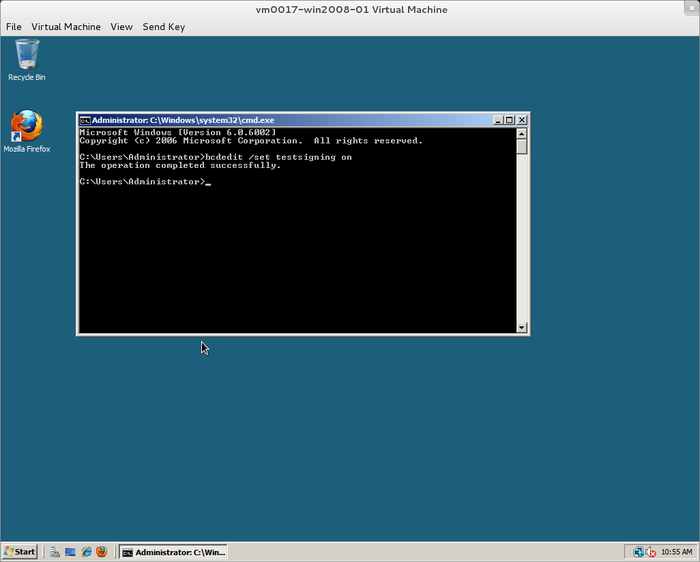
Once done, you must reboot.
- Installing the drivers.
First, download the latest driver from here. You will want to pick the latest version with the name http://www.meadowcourt.org/downloads/gplpv_Vista2008x64_<version>.msi. At the time of this writing, the most recent version was gplpv_Vista2008x64_0.11.0.308.msi.
| Any questions, feedback, advice, complaints or meanderings are welcome. | |||
| Alteeve's Niche! | Alteeve Enterprise Support | Community Support | |
| © 2025 Alteeve. Intelligent Availability® is a registered trademark of Alteeve's Niche! Inc. 1997-2025 | |||
| legal stuff: All info is provided "As-Is". Do not use anything here unless you are willing and able to take responsibility for your own actions. | |||

