Abandoned - 2-Node EL5 Cluster: Difference between revisions
| Line 174: | Line 174: | ||
If you don't plan to work on your nodes directly, it makes sense to switch the default run-level from <span class="code">5</span> to <span class="code">3</span>. This prevent Gnome from starting at boot, thus freeing up a lot of memory and system resources. | If you don't plan to work on your nodes directly, it makes sense to switch the default run-level from <span class="code">5</span> to <span class="code">3</span>. This prevent Gnome from starting at boot, thus freeing up a lot of memory and system resources. | ||
To do this, edit <span class="code">/etc/inittab</span> and change the <span class="code">id:5:initdefault:</span> line to <span class="code">id:3:initdefault:</span>. Then, type: | To do this, edit '<span class="code">/etc/inittab</span>' and change the '<span class="code">id:5:initdefault:</span>' line to '<span class="code">id:3:initdefault:</span>'. Then, type: | ||
<source lang="bash"> | <source lang="bash"> | ||
Revision as of 02:23, 5 February 2010
|
Alteeve Wiki :: How To :: Abandoned - 2-Node EL5 Cluster |
This paper is VERY much a work in progress. It is NOT complete and should NOT be followed. It is largely a dumping ground for my thoughts and notes as I work through the process. Please do not reference or link to this talk until this warning is removed. Really, it would be very embarrassing for both of us. :)
Overview
This first cluster How-To will cover building a two node cluster. This is a good place to start as the step up to 3+ node is significant. Having a working 2-node will give you a much stronger foundation for that step up. In fact, this How-To will be a prerequisite for the 3+ Node How To.
The initial cluster will be built for two purposes;
- VM Hosting; Make a virtual server "float" between two real servers for high-availability.
- iSCSI Target on top of LVM + DRBD.
Progress
Feb. 02, 2010 I finally got the hardware in place to start building the cluster I will need to create this How To. Progress should now really start!
Oct. 15, 2009 I've gotten permission from Canada Equity's owner to use the docs I created for them on this public How To. I will post here once it is complete and signed off on.
Pics and Screenshots
These are in no particular order yet.

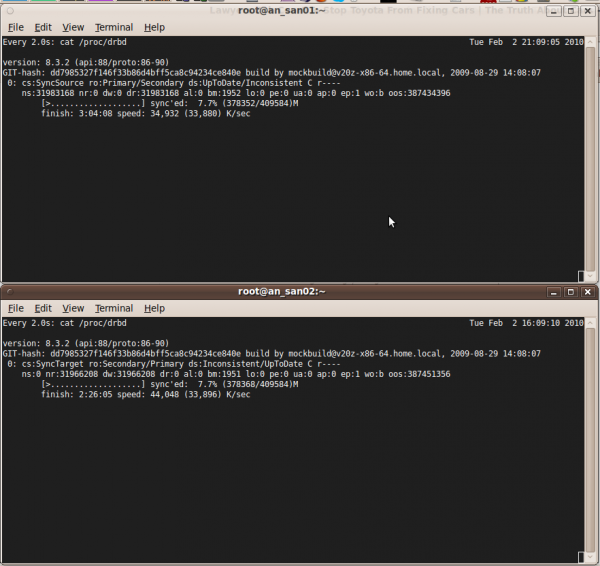
OS Install
Start with a stock CentOS 5 install. This How-To uses CentOS 5.4 x86_64, however it should be fairly easy to adapt to other CentOS 5*, RHEL5 or other RHEL5-based distributions.
Requirements
You will need two computer systems with multi-core CPUs with proper virtualization support. Each node will need a minimum of two network cards each, ideally three. This paper will use three, but if you only have two, you can merge the back-channel and Internet facing NICs (that will make more sense later).
The nodes used in this article are:
- ASUS M4A78L-M
- AMD Athlon II x2 250
- 2GB Kingston DDR2 KVR800D2N6K2/4G (split between the two nodes)
- 2x Intel 82540 PCI NICs
Note: This is not an endorsement of the above hardware. It is simply what determined to be the most economical hardware available at the time. Had budget been less of a concern, other hardware may well have been chosen.
Kickstart
This is a sample kickstart script used by this paper. Be sure to set your how password string and network settings.
Warning! This kickstart script will erase your hard drive! Adapt it, don't blindly use it.
# Kickstart file automatically generated by anaconda.
install
cdrom
lang en_US.UTF-8
keyboard us
xconfig --startxonboot
network --device eth0 --bootproto static --ip 192.168.1.71 --netmask 255.255.255.0 --gateway 192.168.1.1 --nameserver 192.139.81.117,192.139.81.1 --hostname san01.alteeve.com
rootpw --iscrypted #your_secret_hash
firewall --disabled
selinux --permissive
authconfig --enableshadow --enablemd5
timezone --utc America/Toronto
bootloader --location=mbr --driveorder=sda --append="rhgb quiet dom0_mem=512M"
# Hard drive info.
zerombr yes
clearpart --linux --drives=sda
part /boot --fstype ext3 --size=250 --asprimary
part pv.11 --size=100 --grow
volgroup san01 --pesize=32768 pv.11
logvol / --fstype ext3 --name=lv01 --vgname=san01 --size=20000
logvol swap --fstype swap --name=lv00 --vgname=san01 --size=2048
%packages
@cluster-storage
@development-libs
@editors
@text-internet
@virtualization
@gnome-desktop
@core
@base
@clustering
@base-x
@development-tools
@graphical-internet
kmod-gnbd-xen
kmod-gfs-xen
isns-utils
perl-XML-SAX
perl-XML-NamespaceSupport
lynx
bridge-utils
device-mapper-multipath
xorg-x11-server-Xnest
xorg-x11-server-Xvfb
pexpect
imake
-slrn
-fetchmail
-mutt
-cadaver
-vino
-evince
-gok
-gnome-audio
-esc
-gimp-print-utils
-desktop-printing
-im-chooser
-file-roller
-gnome-mag
-nautilus-sendto
-eog
-gnome-pilot
-orca
-mgetty
-dump
-dosfstools
-autofs
-pcmciautils
-dos2unix
-rp-pppoe
-unix2dos
-mtr
-mkbootdisk
-irda-utils
-rdist
-bluez-utils
-talk
-synaptics
-linuxwacom
-wdaemon
-evolution
-nspluginwrapper
-evolution-webcal
-ekiga
-evolution-connector
Post OS Install
Once the OS is installed, we need to do some ground work.
- Limit dom0's memory.
- Change the default run-level.
- Setup networking.
Limit dom0's Memory
Normally, dom0 will claim and use memory not allocated to virtual machines. This can cause trouble though if, for example, you've moved a VM off of a node and then want to move it or another VM back to the first node. For a period of time, the node will claim that there is not enough free memory for the migration. By setting a hard limit of dom0's memory usage, this scenario won't happen and you will not need to delay migrations.
To do this, add dom0_mem=512M to the Xen kernel image's first module line in grub. For example, you should have a line like:
title CentOS (2.6.18-164.11.1.el5xen)
root (hd0,0)
kernel /xen.gz-2.6.18-164.11.1.el5
module /vmlinuz-2.6.18-164.11.1.el5xen ro root=/dev/san02/lv01 rhgb quiet dom0_mem=512M
module /initrd-2.6.18-164.11.1.el5xen.img
You can change the '512M' with the amount of RAM you want to allocate to dom0.
REMEMBER!
If you update your kernel, be sure to re-add this argument to the new kernel's argument list.
Change the Default Run-Level
If you don't plan to work on your nodes directly, it makes sense to switch the default run-level from 5 to 3. This prevent Gnome from starting at boot, thus freeing up a lot of memory and system resources.
To do this, edit '/etc/inittab' and change the 'id:5:initdefault:' line to 'id:3:initdefault:'. Then, type:
init 3
eth1 and eth2
Configure your eth1 and eth2 devices to also be static IPs. If your hardware has an integrated IPMI controller piggy-backing on one of the interfaces, set that device to be your back-channel. Next, set you highest-performance/bandwidth device to be your DRBD LAN. Use your remaining ethernet device for your Internet facing card.
This paper used the following:
- eth0
- Back-channel on the 192.168.1.0/24 subnet.
- eth1
- DRBD LAN on the 10.0.0.0/24 subnet.
- eth2
- Internet-facing LAN on the 192.168.2.0/24 subnet.
Which interface and what subnets your use are entirely up to you to decide. The only thing to pay attention to are:
- Your DRBD LAN is used for nothing but DRBD communication.
- Your back-channel be setup on your IPMI/management interfaces, where applicable.
- Your Internet-facing LAN be the one with the default gateway setup.
/etc/hosts
Add an entry for your two nodes using the back-channel IPs.
Add to both nodes (adapt for your network) <lang source="bash"> 192.168.1.71 an_san01 an_san01.alteeve.com 192.168.1.72 an_san02 an_san02.alteeve.com </lang>
iptables
Be sure to flush IPTables and disable it from starting on your nodes.
chkconfig --level 2345 iptables off
/etc/init.d/iptables stop
chkconfig --level 2345 ip6tables off
/etc/init.d/ip6tables stop
DRBD
DRBD will be used to provide redundancy of our iSCSI-hosted data by providing a real-time, redundant block device. On top of this, a new LVM PV will be created for a virtual machine that will be able to "float" between the two nodes. This way, should one of the nodes fail, the virtual machine would be able to quickly be brought back up on the surviving node with minimal interruption.
Install
If you used the kickstart script, then everything you need should be installed. If not,, or if you want to double-check, run:
yum -y install drbd83.x86_64 kmod-drbd83-xen.x86_64
Create the LVM Logical Volume
Most of the remaining space on either node's LVM PV will be allocated to a new LV. This new LV will host either node's side of the DRBD resource. In essence, these LVs will act as normal block devices for DRBD to exist on.
Create the Logical Volume for the DRBD device on each node. Replace san01 with your Volume Group name.
an_san01
lvcreate -L 400G -n lv02 /dev/san01
an_san02
lvcreate -L 400G -n lv02 /dev/san02
Create or Edit /etc/drbd.conf
The main configuration file will need to exist as identical copies on both nodes. This How-To doesn't cover why the configuration is the way it is because the main DRBD website does a much better job.
On both nodes, edit or create /etc/drbd.conf so that it is like this:
global {
usage-count yes;
}
common {
protocol C;
syncer { rate 33M; }
}
resource r0 {
device /dev/drbd0;
meta-disk internal;
net {
allow-two-primaries;
}
startup {
become-primary-on both;
}
# The 'on' name must be the same as the output of 'uname -n'.
on an_san01.alteeve.com {
address 10.0.0.71:7789;
disk /dev/san01/lv02;
}
on an_san02.alteeve.com {
address 10.0.0.72:7789;
disk /dev/san02/lv02;
}
}
The main things to note are:
- The one argument must match the name returned by the 'uname -n' shell call.
- 'Protocol C' tells DRBD to not tell the OS that a write was complete until both nodes have done so. This effects performance but is required for the later step when we will configure cluster-aware LVM.
With that file in place on both nodes, run the following command and make sure the output is the contents of the file above in a somewhat altered syntax. If you get an error, address it before proceeding.
drbdadm dump
If it's all good, you should see something like this:
# /etc/drbd.conf
common {
protocol C;
syncer {
rate 33M;
}
}
# resource r0 on an_san02.alteeve.com: not ignored, not stacked
resource r0 {
on an_san01.alteeve.com {
device /dev/drbd0 minor 0;
disk /dev/san01/lv02;
address ipv4 10.0.0.71:7789;
meta-disk internal;
}
on an_san02.alteeve.com {
device /dev/drbd0 minor 0;
disk /dev/san02/lv02;
address ipv4 10.0.0.72:7789;
meta-disk internal;
}
net {
allow-two-primaries;
}
startup {
become-primary-on both;
}
}
Once you see this, you can proceed.
Setup the DRBD Resource r0
From the rest of this section, pay attention to whether you see
- Primary
- Secondary
- Both
These indicate which node to run the following commands on. There is no functional difference between either node, so just randomly choose one to be Primary and the other will be Secondary. Once you've chosen which is which, be consistent with which node you run the commands on. Of course, if a command block is proceeded by Both, run the following code block on both nodes.
Both
/etc/init.d/drbd restart
You should see output like this:
--== Thank you for participating in the global usage survey ==--
The server's response is:
you are the 2278th user to install this version
Restarting all DRBD resources: 0: Failure: (119) No valid meta-data signature found.
==> Use 'drbdadm create-md res' to initialize meta-data area. <==
Command '/sbin/drbdsetup 0 disk /dev/san01/lv02 /dev/san02/lv02 internal --set-defaults --create-device' terminated with exit code 10
Don't worry about those errors.
Primary: Initiate the device by run the following commands one at a time:
drbdadm create-md r0
drbdadm attach r0
drbdadm syncer r0
drbdadm connect r0
Secondary: Configure and connect the device on the second node by run ningthe following commands one at a time:
drbdadm create-md r0
drbdadm attach r0
drbdadm connect r0
Primary: Start the sync between the two nodes by calling:
drbdadm -- --overwrite-data-of-peer primary r0
Secondary: At this point, we need to promote the secondary node to 'Primary' position.
drbdadm primary r0
Both: Make sure that both nodes are sync'ing by watching the sync process by running:
watch cat /proc/drbd
Both: You should see something like:
Every 2.0s: cat /proc/drbd Tue Feb 2 23:53:29 2010
version: 8.3.2 (api:88/proto:86-90)
GIT-hash: dd7985327f146f33b86d4bff5ca8c94234ce840e build by mockbuild@v20z-x86-64.home.local, 2009-08-29 14:08:07
0: cs:SyncSource ro:Primary/Primary ds:UpToDate/Inconsistent C r----
ns:366271552 nr:0 dw:0 dr:366271552 al:0 bm:22355 lo:0 pe:0 ua:0 ap:0 ep:1 wo:b oos:53146012
[================>...] sync'ed: 87.4% (51900/409584)M
finish: 0:22:27 speed: 39,364 (33,888) K/sec
You do not need to wait for the sync. to complete before proceeding.
LVM
LVM plays a roll at three levels of the AN!Cluster, and now is a good time to discuss why and how.
- First; Hosts the dom0's OS.
- Why? By using LVM over the bare block devices (or raid devices), we have an underlying disk system that can be expanded easily. Because the DRBD sits on top of this base level, we can grow the DRBD partitions later. This level was implemented by the kickstart script found at the beginning of this How-To.
- Second; The base DRBD partition becomes a PV for the iSCSI VM to use. This way, once the DRBD is grown, or if a second DRBD devices is added, it can be added to the LVM's VG.
- Third; Inside the Virtual Machines. This allows the virtual machines to grow in disk space as well.
By having all three levels using LVM, the cluster and all resources can be grown "on the fly" without ever taking the cluster offline.
Creating an LVM on the DRBD Partition
First, install the LVM programs if you haven't already. It's quite likely these packages are already installed because of the LVM partition under DRBD. However, let's double check:
yum install -y lvm2 lvm2-cluster
From here on, the same Primary, Secondary, Both and Either prefixes will be shown before shell commands as was introduced above. Please be sure to continue using the same convention you selected earlier. That is, pick one node to be "Primary" and stick to it.
If you check now using pvdisplay, you should see only one LVM PV:
Either:
pvdisplay
--- Physical volume ---
PV Name /dev/sda2
VG Name san01
PV Size 465.51 GB / not usable 14.52 MB
Allocatable yes
PE Size (KByte) 32768
Total PE 14896
Free PE 1407
Allocated PE 13489
PV UUID PfKywt-t7or-ZfqD-f104-dDHR-8ILi-6ZswMq
Lets now create an LVM PV using the /dev/drbd0.
Primary:
pvcreate /dev/drbd0
Physical volume "/dev/drbd0" successfully created
If we check pvdisplay again, we should now see both PVs.
Both:
pvdisplay
--- Physical volume ---
PV Name /dev/sda2
VG Name san01
PV Size 465.51 GB / not usable 14.52 MB
Allocatable yes
PE Size (KByte) 32768
Total PE 14896
Free PE 1407
Allocated PE 13489
PV UUID PfKywt-t7or-ZfqD-f104-dDHR-8ILi-6ZswMq
"/dev/san01/lv02" is a new physical volume of "399.99 GB"
--- NEW Physical volume ---
PV Name /dev/san01/lv02
VG Name
PV Size 399.99 GB
Allocatable NO
PE Size (KByte) 0
Total PE 0
Free PE 0
Allocated PE 0
PV UUID alpyBY-ukAR-9KEz-CQt9-u86N-8fg8-W5DPvV
Run pvcreate from both nodes after creating the new PV on /dev/drbd0. Even though you only added the DRBD device on one node, you should see the PV on both. That's the first sign that your DRBD is working well!
Making the DRBD LVM Cluster Aware
Because this LVM exists on a Primary/Primary DRBD partition where both nodes can write at the same time, the LVM layer MUST be configured to be cluster-aware or else you WILL corrupt your data eventually.
To switch LVM to cluster aware mode, edit /etc/lvm/lvm.conf on both nodes:
Both:
vim /etc/lvm/lvm.conf
Search for filter and locate the lines:
# By default we accept every block device:
filter = [ "a/.*/" ]
Copy the filter = [ "a/.*/" ] line, comment out the first one and change the second one to [ "a|drbd.*|", "r|.*|" ]. The entry should now read:
# By default we accept every block device:
#filter = [ "a/.*/" ]
filter = [ "a|drbd.*|", "r|.*|" ]
In a similar manner, change the locking_type value from 1 to 3. The edited section should look like:
# Type of locking to use. Defaults to local file-based locking (1).
# Turn locking off by setting to 0 (dangerous: risks metadata corruption
# if LVM2 commands get run concurrently).
# Type 2 uses the external shared library locking_library.
# Type 3 uses built-in clustered locking.
#locking_type = 1
locking_type = 3
Now, tell LVM to become cluster aware. On Both nodes, run:
lvmconf --enable-cluster
There will be no output if it worked, it will just return to the shell.
That's it for now.
| Any questions, feedback, advice, complaints or meanderings are welcome. | |||
| Alteeve's Niche! | Alteeve Enterprise Support | Community Support | |
| © 2025 Alteeve. Intelligent Availability® is a registered trademark of Alteeve's Niche! Inc. 1997-2025 | |||
| legal stuff: All info is provided "As-Is". Do not use anything here unless you are willing and able to take responsibility for your own actions. | |||