Configuring Hardware RAID Arrays on Fujitsu Primergy: Difference between revisions
| Line 54: | Line 54: | ||
You are warned that this will erase any existing arrays. In our case that is OK, so we'll click '<span class="code">Yes</span>' | You are warned that this will erase any existing arrays. In our case that is OK, so we'll click '<span class="code">Yes</span>' | ||
[[image:Fujitsu_LSI-WebBIOS_Manual-or-Auto-prompt.png|thumb|center|500px|LSI WebBIOS manual or automatic array assembly prompt]] | |||
To make life easier, the controller gives you the option of performing an "<span class="code">Automatic Configuration</span>", but we're control freaks. | |||
So we're going to select "<span class="code">Manual Configuration</span>" and the click on '<span class="code">Next</span>'. | |||
[[image:Fujitsu_LSI-WebBIOS_Drive-Group_01.png|thumb|center|500px|LSI WebBIOS Drive group menu]] | |||
We need to first create a "<span class="code">Drive group</span>", which is the set of drives we want to assemble into an array. | |||
We're going to use all disks to create a single [[TLUG_Talk:_Storage_Technologies_and_Theory#Level_5|RAID level 5]] array. | |||
{{note|1=We normally would not use RAID level 5 alone, but because the ''Anvil!'' mirrors the data across both nodes, we end up with, effectively, [[TLUG_Talk:_Storage_Technologies_and_Theory#Level_15_and_51|RAID level 51]].}} | |||
[[image:Fujitsu_LSI-WebBIOS_Drive-Group_02.png|thumb|center|500px|LSI WebBIOS Drive group menu - Drives selected]] | |||
To create a drive group, click on the first drive in the list ("<span class="code">Slot: 0, SAS, HDD, 136.218 GB</span>" in the screen shot above), wait a moment and it will be highlighted in blue. | |||
Then press and hold the '<span class="code"><ctrl></span>' key and then click on the rest of the drives. | |||
[[image:Fujitsu_LSI-WebBIOS_Drive-Group_03.png|thumb|center|500px|LSI WebBIOS Drive group menu - Accept drive group]] | |||
Once all drives are highlighted, click the '<span class="code">Add to Array</span>' button. | |||
Now all the drives will be shown in the right-side "<span class="code">Drive Groups</span>" window. | |||
[[image:Fujitsu_LSI-WebBIOS_Drive-Group_04.png|thumb|center|500px|LSI WebBIOS Drive group menu - Accept drive group]] | |||
Click on '<span class="code">Accept DG</span>' to create the drive group. | |||
The page will reload but now the "<span class="code">Accept DG</span>" button is gone, which is good. | |||
Click '<span class="code">Next</span>' to proceed. | |||
[[image:Fujitsu_LSI-WebBIOS_Span-Definition_01.png|thumb|center|500px|LSI WebBIOS Drive group menu - Span definition]] | |||
The next page allows us to create "<span class="code">SPAN</span>" (combining two RAID arrays into one combined array, like a mirror of RAID 5 arrays to create a '15' array). We don't need a combined array, so we will create a "SPAN" of just the one array. | |||
[[image:Fujitsu_LSI-WebBIOS_Span-Definition_02.png|thumb|center|500px|LSI WebBIOS Drive group menu - Add to SPAN]] | |||
Click on the "<span class="code">Add to SPAN</span>" and then click '<span class="code">Next</span>'. | |||
Revision as of 00:22, 3 January 2015
|
AN!Wiki :: How To :: Configuring Hardware RAID Arrays on Fujitsu Primergy |
This mini-tutorial is meant to walk you through the process of configuring hardware RAID arrays on Fujitsu Primergy servers using LSI-based controllers.
This is not designed to be an extensive tutorial.
It is meant to be a "quick-start" guide to help you get under way with building an [[Anvil!].
If you plan to use encryption, please review this tutorial first:
Building a RAID Array
I know, I have no idea why it's called a "web" BIOS either.
Booting into the WebBIOS
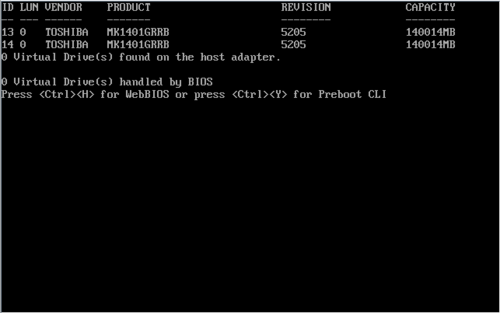
After the main system BIOS is done booting, you will see the hardware RAID controller BIOS start up.
It can take a minute, and this is normal.
Once started, the controller will scan for attached drives and then present an option to press '<ctrl> + <h>' to enter the "WebBIOS". Do so.
Selecting a Controller
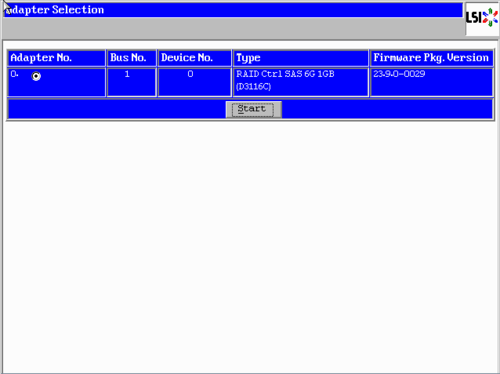
The first screen you will see is one that asks you to choose which adapter you want to configure.
Most machines have only one adapter installed, so there is nothing to choose, really.
Press 'Start'.
Building an Array
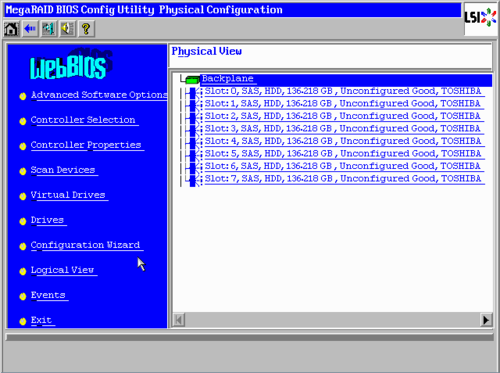
Here we see a controller with eight 136.2 GiB (146 GB) hard drives. Your array will almost certainly be different, but the general look will be the same.
To build the array, click on "Configuration Wizard" on the left panel.
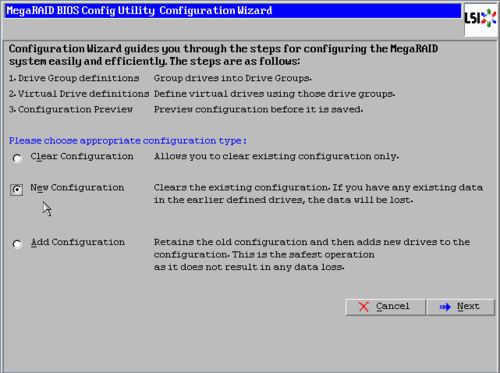
This is a new array and there is no existing configuration, so both "New Configuration" and "Add Configuration" will do the same thing.
The difference is that, if there was an existing array, "New Configuration" would delete it where "Add Configuration" would let you build a second (or third or ...) array.
In our case, we'll choose "New Configuration" and then click on 'Next'.
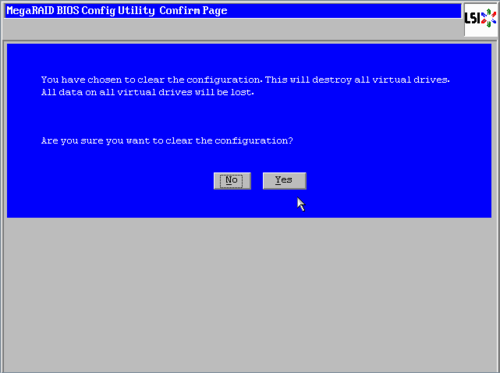
You are warned that this will erase any existing arrays. In our case that is OK, so we'll click 'Yes'
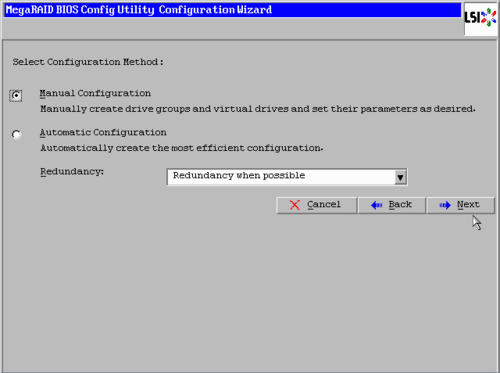
To make life easier, the controller gives you the option of performing an "Automatic Configuration", but we're control freaks.
So we're going to select "Manual Configuration" and the click on 'Next'.
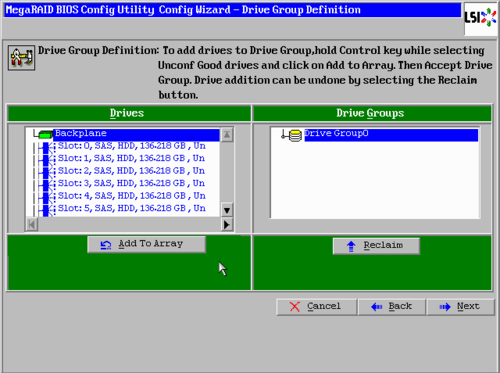
We need to first create a "Drive group", which is the set of drives we want to assemble into an array.
We're going to use all disks to create a single RAID level 5 array.
| Note: We normally would not use RAID level 5 alone, but because the Anvil! mirrors the data across both nodes, we end up with, effectively, RAID level 51. |
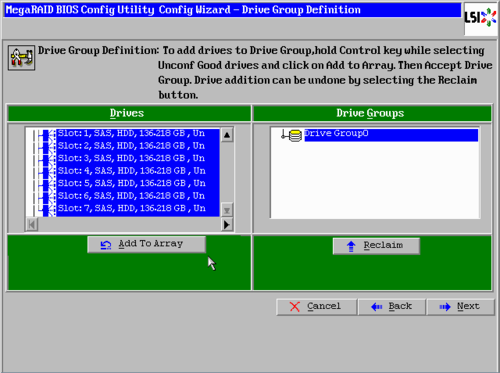
To create a drive group, click on the first drive in the list ("Slot: 0, SAS, HDD, 136.218 GB" in the screen shot above), wait a moment and it will be highlighted in blue.
Then press and hold the '<ctrl>' key and then click on the rest of the drives.
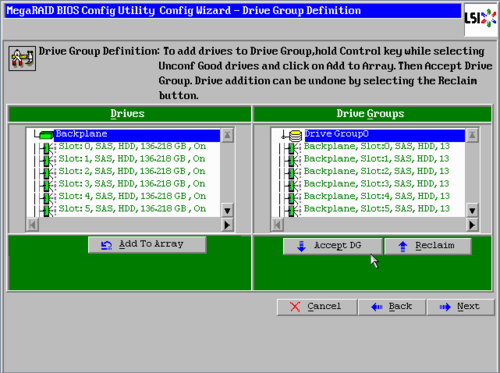
Once all drives are highlighted, click the 'Add to Array' button.
Now all the drives will be shown in the right-side "Drive Groups" window.
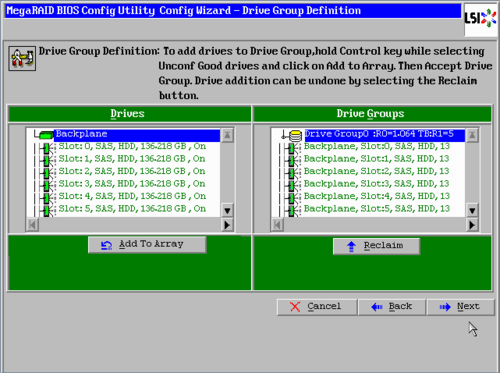
Click on 'Accept DG' to create the drive group.
The page will reload but now the "Accept DG" button is gone, which is good.
Click 'Next' to proceed.
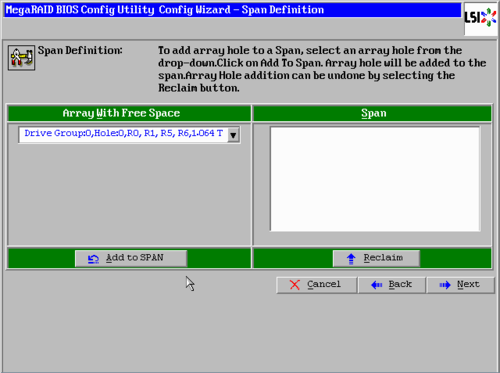
The next page allows us to create "SPAN" (combining two RAID arrays into one combined array, like a mirror of RAID 5 arrays to create a '15' array). We don't need a combined array, so we will create a "SPAN" of just the one array.
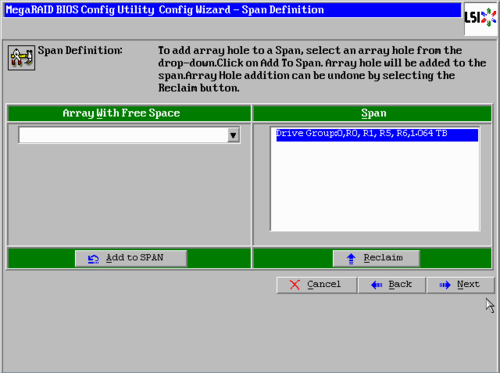
Click on the "Add to SPAN" and then click 'Next'.
| Any questions, feedback, advice, complaints or meanderings are welcome. | |||
| Alteeve's Niche! | Enterprise Support: Alteeve Support |
Community Support | |
| © Alteeve's Niche! Inc. 1997-2024 | Anvil! "Intelligent Availability®" Platform | ||
| legal stuff: All info is provided "As-Is". Do not use anything here unless you are willing and able to take responsibility for your own actions. | |||
