2-Node CentOS5 Cluster working
|
Alteeve Wiki :: How To :: 2-Node CentOS5 Cluster working |
This is the backup of this paper while I work on an updated copy
This paper is VERY much a work in progress. It is NOT complete and should NOT be followed. It is largely a dumping ground for my thoughts and notes as I work through the process. Please do not reference or link to this talk until this warning is removed. Really, it would be very embarrassing for both of us. :)
Related articles:
- Node Assassin
- This project is nearing completion and is integral to this article.
- 3+ Node CentOS5 Cluster + SoftSAN
- This paper will be used to provide the SoftSAN component for that paper. It's a little ways away yet.
Progress
Mar. 09, 2010: Given the time spent away from this paper while working on Node Assassin, I decided this is a good time to tear down my working cluster and review the paper by rebuilding it. Already found and fixed a couple of issues with the kickstart scripts.
Mar. 08, 2010: Finished the prototype Node Assassin and started work again on this paper. Expanded the cluster.conf, openais.conf and fencing sections.
Feb. 19, 2010 OpenAIS is working, the cluster is alive! Now, to start writing a fence agent for Node Assassin.
Feb. 15, 2010 Being held up by the nearly total lack of docs for openais/amf.
Feb. 02, 2010 I finally got the hardware in place to start building the cluster I will need to create this How To. Progress should now really start!
Oct. 15, 2009 I've gotten permission from Canada Equity's owner to use the docs I created for them on this public How To. I will post here once it is complete and signed off on.
Pics and Screenshots
These are in no particular order yet.

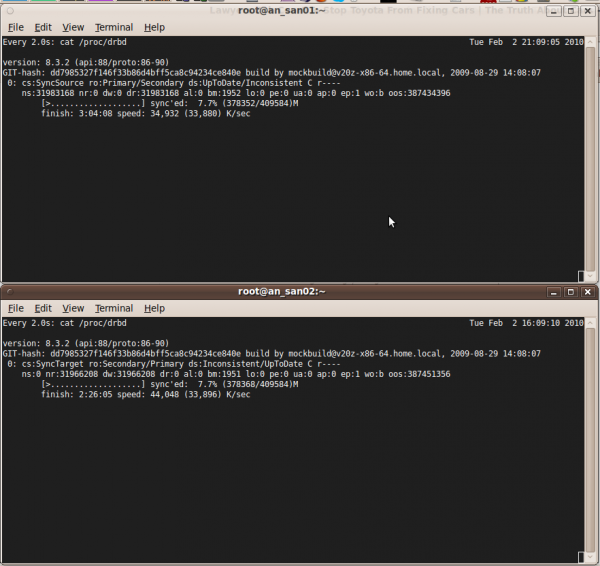
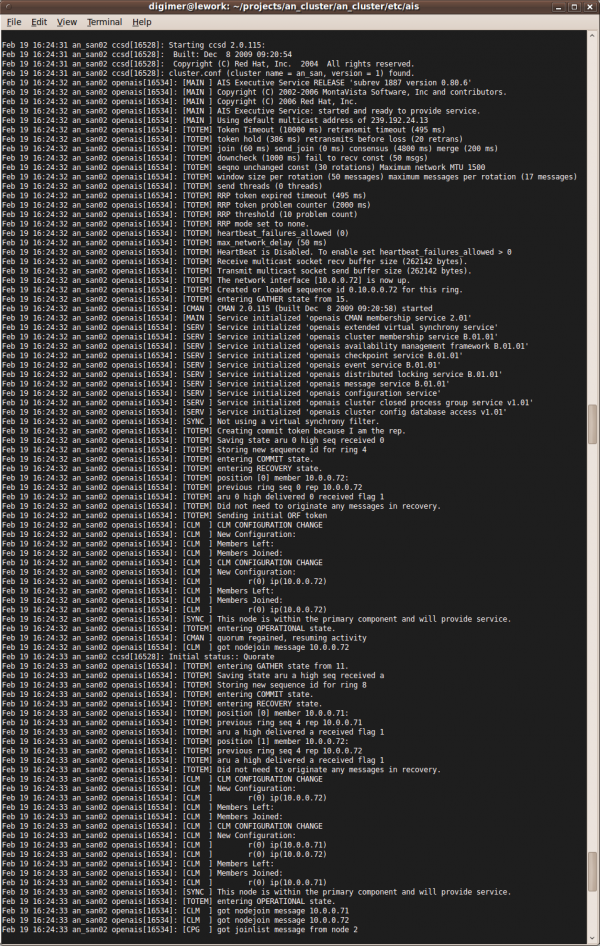
Overview
This first cluster How-To will cover building a two node cluster. This is a good place to start as the step up to 3+ node is significant. Having a working 2-node will give you a much stronger foundation for that step up. In fact, this How-To will be a prerequisite for the 3+ Node How To.
The initial cluster will be built for two purposes;
- VM Hosting; Make a virtual server "float" between two real servers for high-availability.
- iSCSI Target on top of LVM + DRBD.
OS Install
Start with a stock CentOS 5 install. This How-To uses CentOS 5.4 x86_64, however it should be fairly easy to adapt to other CentOS 5*, RHEL5 or other RHEL5-based distributions.
AN!Cluster Install
If you are feeling brave, below is a link to a custom install DVD that contains the kickstart scripts to setup nodes and an an_cluster directory with all the configuration files.
- Download the custom AN!Cluster Install DVD. (4.3GB iso).
Obviously, this is a very, very beta release. Really, you should probably stick to a stock CentOS install DVD.
Requirements
You will need two computer systems with multi-core CPUs with proper virtualization support. Each node will need a minimum of two network cards each, ideally three. This paper will use three, but if you only have two, you can merge the back-channel and Internet facing NICs (that will make more sense later).
The nodes used in this article are:
- ASUS M4A78L-M
- AMD Athlon II x2 250
- 2GB Kingston DDR2 KVR800D2N6K2/4G (split between the two nodes)
- 2x Intel 82540 PCI NICs
Note: This is not an endorsement of the above hardware. It is simply what determined to be the most economical hardware available at the time. Had budget been less of a concern, other hardware may well have been chosen.
Kickstart
This is a sample kickstart script used by this paper. Be sure to set your how password string and network settings.
Warning! This kickstart script will erase your hard drive! Adapt it, don't blindly use them.
Post OS Install
Once the OS is installed, we need to do some ground work.
- Limit dom0's memory.
- Change the default run-level.
- Change when xend starts.
- Setup networking.
Limit dom0's Memory
Normally, dom0 will claim and use memory not allocated to virtual machines. This can cause trouble though if, for example, you've moved a VM off of a node and then want to move it or another VM back to the first node. For a period of time, the node will claim that there is not enough free memory for the migration. By setting a hard limit of dom0's memory usage, this scenario won't happen and you will not need to delay migrations.
To do this, add dom0_mem=512M to the Xen kernel image's first module line in grub. For example, you should have a line like:
title CentOS (2.6.18-164.11.1.el5xen)
root (hd0,0)
kernel /xen.gz-2.6.18-164.11.1.el5
module /vmlinuz-2.6.18-164.11.1.el5xen ro root=/dev/san02/lv01 rhgb quiet dom0_mem=512M
module /initrd-2.6.18-164.11.1.el5xen.img
You can change the '512M' with the amount of RAM you want to allocate to dom0.
REMEMBER!
If you update your kernel, be sure to re-add this argument to the new kernel's argument list.
Change the Default Run-Level
If you don't plan to work on your nodes directly, it makes sense to switch the default run-level from 5 to 3. This prevent Gnome from starting at boot, thus freeing up a lot of memory and system resources.
To do this, edit '/etc/inittab' and change the 'id:5:initdefault:' line to 'id:3:initdefault:'. Then, type:
init 3
Change when xend starts
Normally, xend starts at priority 98 in /etc/rc.X/. This can cause problems with other packages that expect the network to be stable. This is because xend takes all the networks down when it starts. To prevent these problems, we will move the xend init script to position 11.
First, edit the actual initialization script and change the line '# chkconfig: 2345 98 01' to 'chkconfig: 2345 11 89'.
vim /etc/init.d/xend
Change:
# chkconfig: 2345 98 01
To:
# chkconfig: 2345 11 89
Now, use chkconfig to change the run-level priority to start at 11 and exit at 89:
chkconfig --del xend
chkconfig --add xend
You should now see the file /etc/rc3.d/S11xend.
Though it is outside the scope of this How-To, you may want to know more about networking in Xen. Please see this article:
eth1 and eth2
Configure your eth1 and eth2 devices to also be static IPs. If your hardware has an integrated IPMI controller piggy-backing on one of the interfaces, set that device to be your back-channel. This usually piggy-backs on eth0. If this is the case for you, use eth0 as you back-channel and eth2 as you Internet-facing device.
Next, set you highest-performance/bandwidth device to be your DRBD LAN. Use your remaining ethernet device for your Internet facing card.
This paper used the following:
- eth0
- Internet-facing on the 192.168.1.0/24 subnet.
- eth1
- DRBD LAN on the 10.0.0.0/24 subnet.
- eth2
- Back-channel LAN on the 10.0.1.0/24 subnet.
Which interface and what subnets your use are entirely up to you to decide. The only thing to pay attention to are:
- Your DRBD LAN is used for nothing but DRBD communication.
- Your back-channel be setup on your IPMI/management interfaces, where applicable.
- Your Internet-facing LAN be the one with the default gateway setup.
/etc/hosts
Add an entry for your two nodes using the back-channel IPs.
Add to both nodes (adapt for your network)
192.168.1.71 an_san01 an_san01.alteeve.com
192.168.1.72 an_san02 an_san02.alteeve.com
iptables
Be sure to flush IPTables and disable it from starting on your nodes.
chkconfig --level 2345 iptables off
/etc/init.d/iptables stop
chkconfig --level 2345 ip6tables off
/etc/init.d/ip6tables stop
Initial Cluster Setup
Some things, like cluster-aware LVM, won't work until the cluster is setup. For this reason, we need to setup the cluster infrastructure before proceeding.
If you didn't read up on Networking in Xen works in the 'Change when xend starts' section, now would be a very good time to do so. A lot of the networking from here on in will seem cryptic otherwise when it's actually fairly straight forward.
Adding New NICs to Xen
To start, check to see if all of your ethernet devices are under Xen's control. You can tell this by running ifconfig and checking to see if there is a pethX corresponding to each ethX device. For example, here is what you would see if only eth0 was under Xen's control:
ifconfig
eth0 Link encap:Ethernet HWaddr 90:E6:BA:71:82:D8
inet addr:192.168.1.71 Bcast:192.168.1.255 Mask:255.255.255.0
inet6 addr: fe80::92e6:baff:fe71:82d8/64 Scope:Link
UP BROADCAST RUNNING MULTICAST MTU:1500 Metric:1
RX packets:3035 errors:0 dropped:0 overruns:0 frame:0
TX packets:920 errors:0 dropped:0 overruns:0 carrier:0
collisions:0 txqueuelen:0
RX bytes:611332 (597.0 KiB) TX bytes:118807 (116.0 KiB)
eth1 Link encap:Ethernet HWaddr 00:0E:0C:59:45:78
inet addr:10.0.0.71 Bcast:10.0.0.255 Mask:255.255.255.0
inet6 addr: fe80::20e:cff:fe59:4578/64 Scope:Link
UP BROADCAST RUNNING MULTICAST MTU:1500 Metric:1
RX packets:15543 errors:0 dropped:0 overruns:0 frame:0
TX packets:15459 errors:0 dropped:0 overruns:0 carrier:0
collisions:0 txqueuelen:1000
RX bytes:14170257 (13.5 MiB) TX bytes:14177375 (13.5 MiB)
Base address:0xec00 Memory:febe0000-fec00000
eth2 Link encap:Ethernet HWaddr 00:21:91:19:96:53
inet addr:10.0.1.71 Bcast:10.0.1.255 Mask:255.255.255.0
inet6 addr: fe80::221:91ff:fe19:9653/64 Scope:Link
UP BROADCAST RUNNING MULTICAST MTU:1500 Metric:1
RX packets:36 errors:0 dropped:0 overruns:0 frame:0
TX packets:58 errors:0 dropped:0 overruns:0 carrier:0
collisions:0 txqueuelen:1000
RX bytes:7958 (7.7 KiB) TX bytes:10588 (10.3 KiB)
Interrupt:16
lo Link encap:Local Loopback
inet addr:127.0.0.1 Mask:255.0.0.0
inet6 addr: ::1/128 Scope:Host
UP LOOPBACK RUNNING MTU:16436 Metric:1
RX packets:34 errors:0 dropped:0 overruns:0 frame:0
TX packets:34 errors:0 dropped:0 overruns:0 carrier:0
collisions:0 txqueuelen:0
RX bytes:5183 (5.0 KiB) TX bytes:5183 (5.0 KiB)
peth0 Link encap:Ethernet HWaddr FE:FF:FF:FF:FF:FF
inet6 addr: fe80::fcff:ffff:feff:ffff/64 Scope:Link
UP BROADCAST RUNNING NOARP MTU:1500 Metric:1
RX packets:3049 errors:0 dropped:0 overruns:0 frame:0
TX packets:933 errors:0 dropped:0 overruns:0 carrier:0
collisions:0 txqueuelen:1000
RX bytes:612202 (597.8 KiB) TX bytes:120937 (118.1 KiB)
Interrupt:252 Base address:0x6000
vif0.0 Link encap:Ethernet HWaddr FE:FF:FF:FF:FF:FF
inet6 addr: fe80::fcff:ffff:feff:ffff/64 Scope:Link
UP BROADCAST RUNNING NOARP MTU:1500 Metric:1
RX packets:926 errors:0 dropped:0 overruns:0 frame:0
TX packets:3041 errors:0 dropped:0 overruns:0 carrier:0
collisions:0 txqueuelen:0
RX bytes:121875 (119.0 KiB) TX bytes:611728 (597.3 KiB)
virbr0 Link encap:Ethernet HWaddr 00:00:00:00:00:00
inet addr:192.168.122.1 Bcast:192.168.122.255 Mask:255.255.255.0
inet6 addr: fe80::200:ff:fe00:0/64 Scope:Link
UP BROADCAST RUNNING MULTICAST MTU:1500 Metric:1
RX packets:0 errors:0 dropped:0 overruns:0 frame:0
TX packets:52 errors:0 dropped:0 overruns:0 carrier:0
collisions:0 txqueuelen:0
RX bytes:0 (0.0 b) TX bytes:10166 (9.9 KiB)
xenbr0 Link encap:Ethernet HWaddr FE:FF:FF:FF:FF:FF
UP BROADCAST RUNNING NOARP MTU:1500 Metric:1
RX packets:1991 errors:0 dropped:0 overruns:0 frame:0
TX packets:0 errors:0 dropped:0 overruns:0 carrier:0
collisions:0 txqueuelen:0
RX bytes:477450 (466.2 KiB) TX bytes:0 (0.0 b)
You'll notice that there is no peth1 or peth2 device, nor their associated virtual devices or bridges. This is because, in my case, I installed the OS with only one NIC installed. If you had all three of your installed, you can probably skip this step as all your NICs will be shown above.
Create /etc/xen/scripts/an-network-script
This script will be used by Xen to create bridges for all NICs.
Please note two things;
- You don't need to use the name 'an-network-script'. I suggest this name mainly to keep in line with the rest of the 'AN!x' naming used here.
- If you install convirt, it will create it's own bridge script called convirt-xen-multibridge.
- Adding eth1 is optional, as we know ahead of time that eth1 will not be made available to any virtual machines as it is dedicated to DRBD and totem. I'm adding it here because I like having things consistent; Do whichever makes more sense to you.
First, touch the file and then chmod it to be executable.
touch /etc/xen/scripts/an-network-script
chmod 755 /etc/xen/scripts/an-network-script
Now edit it to contain the following:
vim /etc/xen/scripts/an-network-script
#!/bin/sh
dir=$(dirname "$0")
"$dir/network-bridge" "$@" vifnum=0 netdev=eth0 bridge=xenbr0
"$dir/network-bridge" "$@" vifnum=1 netdev=eth1 bridge=xenbr1
"$dir/network-bridge" "$@" vifnum=2 netdev=eth2 bridge=xenbr2
Now tell Xen to reference that script by editing /etc/xen/xend-config.sxp:
vim /etc/xen/xend-config.sxp
Change the line (line 91 in my default file):
(network-script network-bridge)
To:
#(network-script network-bridge)
(network-script an-network-script)
Now restart xend
/etc/init.d/xend restart
restart xend: [ OK ]
If everything worked, you should now be able to run ifconfig and see that all the ethX devices have matching pethX, virtual and bridge devices.
ifconfig
eth0 Link encap:Ethernet HWaddr 90:E6:BA:71:82:D8
inet addr:192.168.1.71 Bcast:192.168.1.255 Mask:255.255.255.0
inet6 addr: fe80::92e6:baff:fe71:82d8/64 Scope:Link
UP BROADCAST RUNNING MULTICAST MTU:1500 Metric:1
RX packets:4662 errors:0 dropped:0 overruns:0 frame:0
TX packets:1366 errors:0 dropped:0 overruns:0 carrier:0
collisions:0 txqueuelen:0
RX bytes:977980 (955.0 KiB) TX bytes:204807 (200.0 KiB)
eth1 Link encap:Ethernet HWaddr 00:0E:0C:59:45:78
inet addr:10.0.0.71 Bcast:10.0.0.255 Mask:255.255.255.0
inet6 addr: fe80::20e:cff:fe59:4578/64 Scope:Link
UP BROADCAST RUNNING MULTICAST MTU:1500 Metric:1
RX packets:25 errors:0 dropped:0 overruns:0 frame:0
TX packets:49 errors:0 dropped:0 overruns:0 carrier:0
collisions:0 txqueuelen:0
RX bytes:2035 (1.9 KiB) TX bytes:11162 (10.9 KiB)
eth2 Link encap:Ethernet HWaddr 00:21:91:19:96:53
inet addr:10.0.1.71 Bcast:10.0.1.255 Mask:255.255.255.0
inet6 addr: fe80::221:91ff:fe19:9653/64 Scope:Link
UP BROADCAST RUNNING MULTICAST MTU:1500 Metric:1
RX packets:0 errors:0 dropped:0 overruns:0 frame:0
TX packets:20 errors:0 dropped:0 overruns:0 carrier:0
collisions:0 txqueuelen:0
RX bytes:0 (0.0 b) TX bytes:6540 (6.3 KiB)
lo Link encap:Local Loopback
inet addr:127.0.0.1 Mask:255.0.0.0
inet6 addr: ::1/128 Scope:Host
UP LOOPBACK RUNNING MTU:16436 Metric:1
RX packets:34 errors:0 dropped:0 overruns:0 frame:0
TX packets:34 errors:0 dropped:0 overruns:0 carrier:0
collisions:0 txqueuelen:0
RX bytes:5183 (5.0 KiB) TX bytes:5183 (5.0 KiB)
peth0 Link encap:Ethernet HWaddr FE:FF:FF:FF:FF:FF
inet6 addr: fe80::fcff:ffff:feff:ffff/64 Scope:Link
UP BROADCAST RUNNING NOARP MTU:1500 Metric:1
RX packets:4705 errors:0 dropped:0 overruns:0 frame:0
TX packets:1413 errors:0 dropped:0 overruns:0 carrier:0
collisions:0 txqueuelen:1000
RX bytes:980764 (957.7 KiB) TX bytes:211245 (206.2 KiB)
Interrupt:252 Base address:0x6000
peth1 Link encap:Ethernet HWaddr FE:FF:FF:FF:FF:FF
inet6 addr: fe80::fcff:ffff:feff:ffff/64 Scope:Link
UP BROADCAST RUNNING NOARP MTU:1500 Metric:1
RX packets:16562 errors:0 dropped:0 overruns:0 frame:0
TX packets:16440 errors:0 dropped:0 overruns:0 carrier:0
collisions:0 txqueuelen:1000
RX bytes:14242544 (13.5 MiB) TX bytes:14254697 (13.5 MiB)
Base address:0xec00 Memory:febe0000-fec00000
peth2 Link encap:Ethernet HWaddr FE:FF:FF:FF:FF:FF
inet6 addr: fe80::fcff:ffff:feff:ffff/64 Scope:Link
UP BROADCAST RUNNING NOARP MTU:1500 Metric:1
RX packets:36 errors:0 dropped:0 overruns:0 frame:0
TX packets:78 errors:0 dropped:0 overruns:0 carrier:0
collisions:0 txqueuelen:1000
RX bytes:7958 (7.7 KiB) TX bytes:17128 (16.7 KiB)
Interrupt:16
vif0.0 Link encap:Ethernet HWaddr FE:FF:FF:FF:FF:FF
inet6 addr: fe80::fcff:ffff:feff:ffff/64 Scope:Link
UP BROADCAST RUNNING NOARP MTU:1500 Metric:1
RX packets:1425 errors:0 dropped:0 overruns:0 frame:0
TX packets:4705 errors:0 dropped:0 overruns:0 carrier:0
collisions:0 txqueuelen:0
RX bytes:214477 (209.4 KiB) TX bytes:980818 (957.8 KiB)
vif0.1 Link encap:Ethernet HWaddr FE:FF:FF:FF:FF:FF
inet6 addr: fe80::fcff:ffff:feff:ffff/64 Scope:Link
UP BROADCAST RUNNING NOARP MTU:1500 Metric:1
RX packets:49 errors:0 dropped:0 overruns:0 frame:0
TX packets:25 errors:0 dropped:0 overruns:0 carrier:0
collisions:0 txqueuelen:0
RX bytes:11162 (10.9 KiB) TX bytes:2035 (1.9 KiB)
vif0.2 Link encap:Ethernet HWaddr FE:FF:FF:FF:FF:FF
inet6 addr: fe80::fcff:ffff:feff:ffff/64 Scope:Link
UP BROADCAST RUNNING NOARP MTU:1500 Metric:1
RX packets:20 errors:0 dropped:0 overruns:0 frame:0
TX packets:0 errors:0 dropped:0 overruns:0 carrier:0
collisions:0 txqueuelen:0
RX bytes:6540 (6.3 KiB) TX bytes:0 (0.0 b)
virbr0 Link encap:Ethernet HWaddr 00:00:00:00:00:00
inet addr:192.168.122.1 Bcast:192.168.122.255 Mask:255.255.255.0
inet6 addr: fe80::200:ff:fe00:0/64 Scope:Link
UP BROADCAST RUNNING MULTICAST MTU:1500 Metric:1
RX packets:0 errors:0 dropped:0 overruns:0 frame:0
TX packets:52 errors:0 dropped:0 overruns:0 carrier:0
collisions:0 txqueuelen:0
RX bytes:0 (0.0 b) TX bytes:10166 (9.9 KiB)
xenbr0 Link encap:Ethernet HWaddr FE:FF:FF:FF:FF:FF
UP BROADCAST RUNNING NOARP MTU:1500 Metric:1
RX packets:3117 errors:0 dropped:0 overruns:0 frame:0
TX packets:0 errors:0 dropped:0 overruns:0 carrier:0
collisions:0 txqueuelen:0
RX bytes:776532 (758.3 KiB) TX bytes:0 (0.0 b)
xenbr1 Link encap:Ethernet HWaddr FE:FF:FF:FF:FF:FF
UP BROADCAST RUNNING NOARP MTU:1500 Metric:1
RX packets:26 errors:0 dropped:0 overruns:0 frame:0
TX packets:0 errors:0 dropped:0 overruns:0 carrier:0
collisions:0 txqueuelen:0
RX bytes:8907 (8.6 KiB) TX bytes:0 (0.0 b)
xenbr2 Link encap:Ethernet HWaddr FE:FF:FF:FF:FF:FF
UP BROADCAST RUNNING NOARP MTU:1500 Metric:1
RX packets:20 errors:0 dropped:0 overruns:0 frame:0
TX packets:0 errors:0 dropped:0 overruns:0 carrier:0
collisions:0 txqueuelen:0
RX bytes:6260 (6.1 KiB) TX bytes:0 (0.0 b)
Fencing
Before proceeding with the cluster.conf file, you must understand what fencing is, how it is used in Red Hat clusters and why it is so important.
Please read up here on cluster fencing to understand why fencing is so important before proceeding!
cluster.conf
The core of the cluster is the /etc/cluster/cluster.conf XML configuration file. It contains information about the cluster itself, what nodes are to be used, how to fence each node, what fence devices exist plus miscellaneous other configuration options.
Here is the one AN!Cluster uses, with in-line comments, mostly from the man cluster.conf page.
<!--
The cluster's name is "an_san" and, as this is the first version of this file,
it is set to version "1". Each time this file changes in any way, the version
number will have to be incremented by 1.
-->
<cluster name="an_san" config_version="1">
<!--
This is a special cman argument to enable cluster services to run
without quorum. Being a two-node cluster, quorum with a failed node is
quit impossible. :)
If we had no need for this, we'd just put in the self-closing argument:
<cman/>
-->
<cman two_node="1" expected_votes="1">
</cman>
<!--
This is where the nodes in this cluster are defined.
-->
<clusternodes>
<!-- SAN Node 1 -->
<!--
The clusternode names must match the name returned by
`uname -n`.
-->
<clusternode name="an_san01.alteeve.com" nodeid="1">
<fence>
<!--
The entries here reference devices defined
below in the <fencedevices/> section. The
options passed control how the device is
called. When multiple devices are listed, they
are tried in the order that the are listed
here.
The 'name' argument must match a 'name'
argument in the '<fencedevice>' section below.
The details must define how 'fenced' will fence
*this* device.
The 'method' name seems to be unpassed to the
fence agent and is useful to the human reader
only?
All options here are passed as 'var=val' to the
fence agent, one per line.
Note that 'action' was formerly known as
'option'. In the 'fence_na' agent, 'option'
will be converted to 'action' if used.
-->
<method name="node_assassin">
<device name="ariel" port="01" action="off"/>
</method>
</fence>
</clusternode>
<!-- SAN Node 2 -->
<clusternode name="an_san02.alteeve.com" nodeid="2">
<fence>
<method name="node_assassin">
<device name="ariel" port="02" action="off"/>
</method>
</fence>
</clusternode>
</clusternodes>
<!--
The fence device is mandatory and it defined how the cluster will
handle nodes that have dropped out of communication. In our case,
we will use the Node Assassin fence device.
-->
<fencedevices>
<!--
This names the device, the agent (script) to controls it,
where to find it and how to access it.
-->
<fencedevice name="ariel" agent="fence_na"
ipaddr="ariel.alteeve.com" login="ariel" passwd="gr0tt0">
</fencedevice>
<!--
If you have two or more fence devices, you can add the extra
one(s) below. The cluster will attempt to fence a bad node
using these devices in the order that they appear.
-->
</fencedevices>
<!-- When the cluster starts, any nodes not yet in the cluster may be
fenced. By default, there is a 6 second buffer, but this isn't very
much time. The following argument increases the time window where other
nodes can join before being fenced. I like to give up to one minute.
-->
<fence_daemon post_join_delay="60">
</fence_daemon>
</cluster>
Once you're comfortable with your changes to the file, you need to validate it. Run:
xmllint --relaxng /usr/share/system-config-cluster/misc/cluster.ng /path/to/cluster.conf
If there are errors, address them. Once you see /path/to/cluster.conf validates, you can copy it to /etc/cluster/cluster.conf.
cp /path/to/cluster.conf /etc/cluster/cluster.conf
Now to work on OpenAIS.
openais.conf
Where cluster.conf is the core configuration file for the cluster, OpenAIS is the master of ceremonies. It provides all the cluster functions using first it's own /etc/ais/openais.conf then the /etc/cluster/cluster.conf file for arguments. You can think of this file as a "low level" configuration file controlling the underlying mechanics of the cluster where cluster.conf contains the main cluster configuration.
In most cases, a skeleton /etc/ais/openais.conf file suffices:
# This is a skeleton example configuration file.
# Totem Protocol options.
totem {
version: 2
secauth: off
threads: 0
interface {
ringnumber: 0
bindnetaddr: 192.168.1.0
mcastaddr: 226.94.1.1
mcastport: 5405
}
}
logging {
to_syslog: yes
}
amf {
mode: disabled
}
This is a much more complete /etc/ais/openais.conf file showing most of the available options with an explanation of each option:
# This is heavily influenced by the openais.conf man page. It endevours to make
# some of the explanations more accessible to beginners and to create a working
# configuration file with all options inline and explained. Please note that
# errors in this file are mine; *NOT* of the OpenAIS community in general.
# Core ideas needing further explanation:
# - Totem protocol
# - Forming a new configuration
# - token
# - representative (see the 'hold' variable)
# - membership protocol
# - The math behind 'token_retransmit', 'hold' and 'send_join'.
# - What is the 'merge' default?
# - Is there a functional difference between "processor" and "node"? Ie: is a
# "processor" a specific core in a CPU?
#
# To Do:
# - Better explain the 'logging { logger { } }' subdirective.
# - Explain the 'event { }' directive.
# Totem Protocol options.
# Be sure to understand and test the effects of changing values in this 'totem'
# directive. Generally speaking, the defaults (outside of the 'interface'
# directive) are sane and usable.
totem {
# This is the version number of this configuration file's format.
# Unlike 'cluster.conf's 'config_version', this value *does not*
# change. Further, it must always be set to '2'.
version: 2
# When set to 'on', data will be encrypted using sober128 and that
# HMAC/SHA1 is used for authentication. This adds a 36 byes header to
# all totem messages. When enabled, this accounts for 75% of the CPU
# usage used by the aisexec. Further, it will substantially increase
# the CPU requirements of your nodes and will reduce transfer speeds
# a non-trivial amount. For this reason, only enable this when you
# are using an unsecure network and be sure to test to see how much
# overhead it encures so that you can increase hardware resources if
# needed. Please see 'man openais.conf' for two specific examples of
# performance trade-offs seen when enabling this. The default is 'on'.
secauth: off
# When 'secauth' is 'off', this variable is ignored. When 'secauth' is
# 'on', this defined how many threads may be used for encypting and
# sending multicast messages. A value of '0' disabled multiple threads.
# This is most useful on non-SMP machines. (MADI: why?)
threads: 0
# This is a 32-bit value identifying this node when joining the CLM.
# When using IPv4 addresses, this is an optional argument. When not
# specified, the 'bindnetaddr' IP address specified in the 'interface'
# directive with the 'ringnumber' '0' is used to generate this value.
# However, if the IP address is IPv6, this mechanism can not be used
# and you must manually specify a 'nodeid'. A 'nodeid' of '0' is
# reserved and must not be used.
#nodeid: 10
# This defined the size of the maximum transfer unit in bytes. The
# default is 1500. If you want to use jumbo frames, frames larger than
# 1500, *all* devices in your network *must* also support jumbo frames
# and all hosts must also have their MTU set to the same size defined
# below.
# NOTE 1: Some hardware that claims to support jumbo frames (aka: large
# frames) are actually limited to a max of 4500 or 9000 bytes. If you
# find the network frequently reconfigures when using multicast, you
# probably have hardware that isn't supporting your frame size.
# NOTE 2; Linux adds 18 bytes to the packets generated by totem, so if
# you are having trouble, drop the size of your frames to n-18. For
# example, if you want to use 9000, set this to 8982.
# NOTE 3: The man page describes a scenario where increasing the frame
# size to 9000 (8982) increased throughput from 30MB/s to 60MB/s.
net_mtu: 1500
# This defines what Virtual Synchrony Filter type is used to identify a
# primary component. The prefered and default option is 'ykd' dynamic
# linear voting. This consumes a lot of memory on clusters larger than
# 32 nodes though. If you want to use more than 32 nodes, please see
# the man page for details. If you set this to 'none', then AMF
# (Availability Management Framework) and DLCK (Distributed LoCKing)
# are not safe to use. Leave this as 'ykd' unless you are sure you need
# to change it.
# Valid options; ykd, none
vfstype: ykd
# This is the number of milliseconds that totem will wait before
# declaring a token to be lost. Once a token loss is declared, the
# configuration will be reformed, which usually takes an additional
# 50 milliseconds. The default is 1000 (1 second).
# MADI: Define 'reforming a new configuration'.
token: 1000
# This is the number of times that a token will be retransmitted before
# a new configuration is formed. When set, 'token_retransmit' and
# 'hold' will automatically be calculated using this and the 'token'
# value. The default is '4'.
retransmits_before_loss: 4
# This is the number of milliseconds between re-send attempts when a
# token isn't received as expected. In general, do not set this as
# openais will automatically calculate this based on the 'token' value
# divided by the 'retransmits_before_loss'. In generaly, this should
# be less than the resulting number. For example, with a token of
# '1000' divided by the 'retransmits_before_loss' value of '4', the
# result is '250', but because this needs to be somewhat less, '238'
# is used instead.
#token_retransmit: 238
# This is the number of milliseconds that a token should be held by the
# representative when the protocol is under low utilization. This is
# automatically calculated using the 'token' and
# 'retransmits_before_loss' variables and should not be set ot altered
# without fully understanding how this will effect openais.
#hold: 180
# This tells openais how long to wait, in milliseconds, for join
# messages in the membership protocol.
join: 100
# This variable is a type of flood control that tells a node how long
# to wait before sending a join message. Specifically, a node will wait
# between '0' and this value before sending to help prevent flooding
# the network with join messages on large rings. With clusters under 32
# nodes, leave this set to it's default of '0'. With 128 nodes, a value
# of '80' milliseconds is sane.
send_join: 0
# This is the timeout in milliseconds that openais will wait for
# consensus to be achieved before starting a new round of membership
# configuration. The default is '200'.
consensus: 200
# This is the amount of time, in milliseconds, that openais will wait
# before checking if an interface is back up after it has gone down.
# The default is '1000'.
downcheck: 1000
# This constant is the number of times that the token can be passed
# without any expected messages before a new configuration is formed.
# The default is '50'.
fail_to_recv_const: 50
# When multicast traffic stops, this tells openais how long, in
# milliseconds, to wait before checking for a partition. The default is
# '200'.
merge: 200
# This constant defines how many times the token can be passed without
# and multicast traffic before the 'merge' detection timeout starts.
# The default is '30'.
seqno_unchanged_const: 30
# This constant sets the number of messages that a given node may send
# on one pass of the token. If all nodes perform equally well, this can
# be set to a high number, like 300. However, if your cluster has a
# large number of nodes, this could induce latency. If you have 16 or
# more nodes, you should set this to the default of '50'. If, however,
# one or more nodes are slower than the rest, this should be set to no
# more than 256000/netmtu (ie: 256000/9000 = 28.4, so '25' is good).
# This will avoid overflowing the kernel's transmit buffers. Should
# this happen, there will be retransmit notices in the notification log
# file and performance will suffer.
window_size: 300
# MADI: How is this different from 'window_size'?
# This constant sets the maximum number of messages that may be sent by
# node on receipt of the of the token. This is limited to 256000/netmtu
# (ie: 256000/9000 = 28.4, so '25' is good). This is to prevent
# overflowing the kernel's transmit buffers. The default is 17.
max_messages: 25
### Redundant Ring Protocol options are below. These are ignored if
### only one 'interface' directive is defined.
# This is used to control how the Redundant Ring Protocol is used. If
# you only have one 'interface' directive, the default is 'none'. If
# you have two, then please set 'active' or 'passive'. The trade off
# is that, when the network is degraded, 'active' provides lower
# latency from transmit to delivery and 'passive' may nearly double the
# speed of the totem protocol when not CPU bound.
# Valid options: none, active, passive.
rrp_mode: passive
# The next three variables are relevant depending on which mode
# 'rrp_mode' is set to. Both modes use 'rrp_problem_count_threshold'
# but only 'active' uses 'rrp_problem_count_timeout' and
# 'rrp_token_expired_timeout'.
#
# - In 'active' mode:
# If a token doesn't arrive in 'rrp_token_expired_timeout' milliseconds
# an internal counter called 'problem_count' is incremented by 1. If a
# token arrives within 'rrp_problem_count_timeout' however, the
# internal decreases by '1'. If the internal counter equals or exceeds
# the 'rrp_problem_count_threshold' at any time, the effected interface
# will be flagged as faulty and it will no longer be used.
#
# - In 'passive' mode:
# The two interfaces have internal counters called 'token_recv_count'
# and 'mcast_recv_count' that are incremented by 1 each time a token
# or multicast message is received, respectively. These counts for each
# interface is counted and if the counts should differ by more than
# 'rrp_problem_count_threshold', then the interface with the lower
# count is flagged as faulty and it will no longer be used.
#
# If an interface is flagged as faulty, an administrator will need to
# manually re-enable it.
# The default problem count timeout is '1000' milliseconds.
rrp_problem_count_timeout: 1000
# The default problem count threshold is '20'.
rrp_problem_count_threshold: 20
# This is the time in milliseconds to wait before incrementing the
# internal problem counter. Normally, this variable is automatically
# calculated by openais and, thus, should not be defined here without
# fully understanding the effects of doing so.
#
# In short; The should always be at least 'rrp_problem_count_timeout'
# minus 50 milliseconds with the result being divided by
# 'rrp_problem_count_threshold' or else a reconfiguration can occur.
# Using the default values then, the default is (1000 - 50)/20=47.5,
# rounded down to '47'.
#rrp_token_expired_timeout: 47
### Below here are the optional Heartbeat Mechanism options.
# Setting this to a non-0 value switches from token passing to network
# heartbeat as the failure detection mechanism. This reduces the time
# needed to detect a failure, but increases the chance that a fault
# will be declared when none exists. The reason for this is that
# heartbeat uses the network and, if the network is lossy, heartbeat
# packets could be lost. To that end, this setting tells openais how
# many heartbeat failures are allowed before a fault is declared. This
# should only be used on networks where improved fault response time is
# needed *and* the network is fast and reliable. The default is '0',
# thus disabling this feature.
#heartbeat_failures_allowed: 0
# This is the approximate delay on between transmitting and receiving
# of heartbeat packets on your network. This should be determined by
# the network engineer. Do not adjust this setting without fully
# understanding the impact of your change. The default is '50'.
max_network_delay: 50
### Below here are the 'interface' directive(s).
# At least one 'interface' directive is required within the 'totem'
# directive. When two are specified, the one with 'ringnumber' of '0'
# is the primary ring and the second with 'ringnumber' of '1' is the
# backup ring.
interface {
# Increment the ring number for each 'interface' directive.
ringnumber: 0
# This must match the subnet of this interface. The final octal
# must be '0'. In this case, this directive will bind to the
# interface on the 192.168.1.0/24 subnet, so this should be set
# to '192.168.1.0'. This can be an IPv6 address, however, you
# will be required to set the 'nodeid' in the 'totem' directive
# above. Further, there will be no automatic interface
# selection within a specified subnet as there is with IPv4.
# In this case, the primary ring will be on the interface with
# IPs on the 10.0.0.0/24 network (ie: eth1).
bindnetaddr: 10.0.0.0
# This is the multicast address used by OpenAIS. Avoid the
# '224.0.0.0/8' range as that is used for configuration. If you
# use an IPv6 address, be sure to specify a 'nodeid' in the
# 'totem' directive above.
mcastaddr: 226.94.1.1
# This is the UDP port used with the multicast address above.
mcastport: 5405
}
# This is a second optional, redundant interface directive. If you use
# two 'interface' directives, be sure to review the four 'rrp_*'
# variables.
# Note that two is the maximum number of interface directives.
interface {
# Increment the ring number for each 'interface' directive.
ringnumber: 1
# In this case, the backup ring will be on the interface with
# IPs on the 192.168.1.0/24 network (ie: eth0).
bindnetaddr: 192.168.1.0
# MADI: Does this have to be different? How much different?
# Can I just use a different port?
mcastaddr: 227.94.1.1
# MADI: If this is different, can 'mcastaddr' be the same?
mcastport: 5406
}
}
# This directive controls how OpenAIS logs it's messages. All variables here
# are optional.
logging {
# These three options control where log messages are sent. Logs can be
# sent to two or all three. The three options are: 'to_file',
# 'to_syslog' and 'to_stderr'. All three can either be 'yes' or 'no'.
# When set to 'yes', logs are sent to the relative destination. The
# default is to write to the syslog and to stderr.
#
# In version 0.70, there were the following options:
# logoutput: syslog
# logoutput: stderr
# logoutput: file
# NOTE: These are deprecated and should not be used.
# Default is 'no'. If set, 'logfile' must be set below.
to_file: yes
# Default is 'yes'.
to_syslog: yes
# Default is 'yes'.
to_stderr: no
# When 'logoutput: file' is set, this is required. It is the full
# path and file name to write the logs to.
logfile: /var/log/ais.log
# Setting this to 'on', the default, generates a lot of debug messages
# in the log. It is generally not advised unless you are tracing a
# specific bug.
debug: off
# Setting this to 'on', the default, will add a time stamp to log
# messages.
timestamp: on
# Setting this to 'on' will replace the logger name in the log entries
# with the file and line generating the log entry. The default is
# 'off'.
fileline: off
# When writing to syslog, this sets the syslog facility to use. Valid
# options are:
# daemon, local0, local1, local2, local3, local4, local5, local6 and
# local7
# The default is 'daemon'.
syslog_facility: daemon
# This is an optional directive that controls detailed logging
# features. Generally, this is only needed by developers.
#logger {
# This specifies the identity logging being specified.
# MADI: What?
#ident: ?
# This enables or disables debug log messages for the component
# identified above. The default is 'off'.
#debug: off
# This specifies which tags should be logged for this
# component. This is only valid when debug is enabled above.
# Multiple tags are specified with a pipe (|) as the logical
# OR seperator. The default is 'none'.
#tags: enter|return|trace1|trace2
#}
}
# AMF, the Availability Management Framework, is not enabled yet in OpenAIS so
# leave this set to 'disabled'.
amf {
# This enables or disabled AMF. If set to 'enable', then openais will
# start the applications contained in '/etc/ais/amf.conf'. The default
# is 'disabled'.
mode: disabled
}
DRBD
DRBD will be used to provide redundancy of our iSCSI-hosted data by providing a real-time, redundant block device. On top of this, a new LVM PV will be created for a virtual machine that will be able to "float" between the two nodes. This way, should one of the nodes fail, the virtual machine would be able to quickly be brought back up on the surviving node with minimal interruption.
Install
If you used the kickstart script, then everything you need should be installed. If not,, or if you want to double-check, run:
yum -y install drbd83.x86_64 kmod-drbd83-xen.x86_64
Create the LVM Logical Volume
Most of the remaining space on either node's LVM PV will be allocated to a new LV. This new LV will host either node's side of the DRBD resource. In essence, these LVs will act as normal block devices for DRBD to exist on.
Create the Logical Volume for the DRBD device on each node. Replace san01 with your Volume Group name.
an_san01
lvcreate -L 400G -n lv02 /dev/san01
an_san02
lvcreate -L 400G -n lv02 /dev/san02
Create or Edit /etc/drbd.conf
The main configuration file will need to exist as identical copies on both nodes. This How-To doesn't cover why the configuration is the way it is because the main DRBD website does a much better job.
On both nodes, edit or create /etc/drbd.conf so that it is like this:
global {
usage-count yes;
}
common {
protocol C;
syncer { rate 33M; }
}
resource r0 {
device /dev/drbd0;
meta-disk internal;
net {
allow-two-primaries;
}
startup {
become-primary-on both;
}
# The 'on' name must be the same as the output of 'uname -n'.
on an_san01.alteeve.com {
address 10.0.0.71:7789;
disk /dev/san01/lv02;
}
on an_san02.alteeve.com {
address 10.0.0.72:7789;
disk /dev/san02/lv02;
}
}
The main things to note are:
- The one argument must match the name returned by the 'uname -n' shell call.
- 'Protocol C' tells DRBD to not tell the OS that a write was complete until both nodes have done so. This effects performance but is required for the later step when we will configure cluster-aware LVM.
With that file in place on both nodes, run the following command and make sure the output is the contents of the file above in a somewhat altered syntax. If you get an error, address it before proceeding.
drbdadm dump
If it's all good, you should see something like this:
# /etc/drbd.conf
common {
protocol C;
syncer {
rate 33M;
}
}
# resource r0 on an_san02.alteeve.com: not ignored, not stacked
resource r0 {
on an_san01.alteeve.com {
device /dev/drbd0 minor 0;
disk /dev/san01/lv02;
address ipv4 10.0.0.71:7789;
meta-disk internal;
}
on an_san02.alteeve.com {
device /dev/drbd0 minor 0;
disk /dev/san02/lv02;
address ipv4 10.0.0.72:7789;
meta-disk internal;
}
net {
allow-two-primaries;
}
startup {
become-primary-on both;
}
}
Once you see this, you can proceed.
Setup the DRBD Resource r0
From the rest of this section, pay attention to whether you see
- Primary
- Secondary
- Both
These indicate which node to run the following commands on. There is no functional difference between either node, so just randomly choose one to be Primary and the other will be Secondary. Once you've chosen which is which, be consistent with which node you run the commands on. Of course, if a command block is proceeded by Both, run the following code block on both nodes.
Both
/etc/init.d/drbd restart
You should see output like this:
--== Thank you for participating in the global usage survey ==--
The server's response is:
you are the 2278th user to install this version
Restarting all DRBD resources: 0: Failure: (119) No valid meta-data signature found.
==> Use 'drbdadm create-md res' to initialize meta-data area. <==
Command '/sbin/drbdsetup 0 disk /dev/san01/lv02 /dev/san02/lv02 internal --set-defaults --create-device' terminated with exit code 10
Don't worry about those errors.
Primary: Initiate the device by run the following commands one at a time:
drbdadm create-md r0
drbdadm attach r0
drbdadm syncer r0
drbdadm connect r0
Secondary: Configure and connect the device on the second node by run ningthe following commands one at a time:
drbdadm create-md r0
drbdadm attach r0
drbdadm connect r0
Primary: Start the sync between the two nodes by calling:
drbdadm -- --overwrite-data-of-peer primary r0
Secondary: At this point, we need to promote the secondary node to 'Primary' position.
drbdadm primary r0
Both: Make sure that both nodes are sync'ing by watching the sync process by running:
watch cat /proc/drbd
Both: You should see something like:
Every 2.0s: cat /proc/drbd Tue Feb 2 23:53:29 2010
version: 8.3.2 (api:88/proto:86-90)
GIT-hash: dd7985327f146f33b86d4bff5ca8c94234ce840e build by mockbuild@v20z-x86-64.home.local, 2009-08-29 14:08:07
0: cs:SyncSource ro:Primary/Primary ds:UpToDate/Inconsistent C r----
ns:366271552 nr:0 dw:0 dr:366271552 al:0 bm:22355 lo:0 pe:0 ua:0 ap:0 ep:1 wo:b oos:53146012
[================>...] sync'ed: 87.4% (51900/409584)M
finish: 0:22:27 speed: 39,364 (33,888) K/sec
You do not need to wait for the sync. to complete before proceeding.
LVM
LVM plays a roll at three levels of the AN!Cluster, and now is a good time to discuss why and how.
- First; Hosts the dom0's OS.
- Why? By using LVM over the bare block devices (or raid devices), we have an underlying disk system that can be expanded easily. Because the DRBD sits on top of this base level, we can grow the DRBD partitions later. This level was implemented by the kickstart script found at the beginning of this How-To.
- Second; The base DRBD partition becomes a PV for the iSCSI VM to use. This way, once the DRBD is grown, or if a second DRBD devices is added, it can be added to the LVM's VG.
- Third; Inside the Virtual Machines. This allows the virtual machines to grow in disk space as well.
By having all three levels using LVM, the cluster and all resources can be grown "on the fly" without ever taking the cluster offline.
Creating an LVM on the DRBD Partition
First, install the LVM programs if you haven't already. It's quite likely these packages are already installed because of the LVM partition under DRBD. However, let's double check:
yum install -y lvm2 lvm2-cluster
From here on, the same Primary, Secondary, Both and Either prefixes will be shown before shell commands as was introduced above. Please be sure to continue using the same convention you selected earlier. That is, pick one node to be "Primary" and stick to it.
If you check now using pvdisplay, you should see only one LVM PV:
Either:
pvdisplay
--- Physical volume ---
PV Name /dev/sda2
VG Name san01
PV Size 465.51 GB / not usable 14.52 MB
Allocatable yes
PE Size (KByte) 32768
Total PE 14896
Free PE 1407
Allocated PE 13489
PV UUID PfKywt-t7or-ZfqD-f104-dDHR-8ILi-6ZswMq
Lets now create an LVM PV using the /dev/drbd0.
Primary:
pvcreate /dev/drbd0
Physical volume "/dev/drbd0" successfully created
If we check pvdisplay again, we should now see both PVs.
Both:
pvdisplay
--- Physical volume ---
PV Name /dev/sda2
VG Name san01
PV Size 465.51 GB / not usable 14.52 MB
Allocatable yes
PE Size (KByte) 32768
Total PE 14896
Free PE 1407
Allocated PE 13489
PV UUID PfKywt-t7or-ZfqD-f104-dDHR-8ILi-6ZswMq
"/dev/san01/lv02" is a new physical volume of "399.99 GB"
--- NEW Physical volume ---
PV Name /dev/san01/lv02
VG Name
PV Size 399.99 GB
Allocatable NO
PE Size (KByte) 0
Total PE 0
Free PE 0
Allocated PE 0
PV UUID alpyBY-ukAR-9KEz-CQt9-u86N-8fg8-W5DPvV
Run pvcreate from both nodes after creating the new PV on /dev/drbd0. Even though you only added the DRBD device on one node, you should see the PV on both. That's the first sign that your DRBD is working well!
Making the DRBD LVM Cluster Aware
Because this LVM exists on a Primary/Primary DRBD partition where both nodes can write at the same time, the LVM layer MUST be configured to be cluster-aware or else you WILL corrupt your data eventually.
To switch LVM to cluster aware mode, edit /etc/lvm/lvm.conf on both nodes:
Both:
vim /etc/lvm/lvm.conf
Search for filter and locate the lines:
# By default we accept every block device:
filter = [ "a/.*/" ]
Copy the filter = [ "a/.*/" ] line, comment out the first one and change the second one to [ "a|drbd.*|", "r|.*|" ]. The entry should now read:
# By default we accept every block device:
#filter = [ "a/.*/" ]
filter = [ "a|drbd.*|", "r|.*|" ]
In a similar manner, change the locking_type value from 1 to 3. The edited section should look like:
# Type of locking to use. Defaults to local file-based locking (1).
# Turn locking off by setting to 0 (dangerous: risks metadata corruption
# if LVM2 commands get run concurrently).
# Type 2 uses the external shared library locking_library.
# Type 3 uses built-in clustered locking.
#locking_type = 1
locking_type = 3
Now, tell LVM to become cluster aware. On Both nodes, run:
lvmconf --enable-cluster
There will be no output if it worked, it will just return to the shell.
That's it for now.
Thanks
- To HJ Lee from the OpenAIS list for helping me understand the mechanisms controlling the Redundant Ring Protocol's failure detection types.
- To Steven Dake for clarifying the to_x vs. logoutput: x arguments in openais.conf.
| Any questions, feedback, advice, complaints or meanderings are welcome. | |||
| Alteeve's Niche! | Alteeve Enterprise Support | Community Support | |
| © 2025 Alteeve. Intelligent Availability® is a registered trademark of Alteeve's Niche! Inc. 1997-2025 | |||
| legal stuff: All info is provided "As-Is". Do not use anything here unless you are willing and able to take responsibility for your own actions. | |||